Prerequisite
This section covers all requirements to run the essentry cloud connector.Supported Configurations
To enable essentry to integrate with a locally or remotely installed system (for example an on-premise access control system), one of the following configurations are required. The essentry cloud connector is:- installed on the same system as the integrated system.
- installed on a satellite system, able to communicate with the integrated system.
Local System Hardware Requirements
| Hardware Component | Minimal | Recommended | Description |
|---|---|---|---|
| Hard drive space | 5GB (free) | - | Cloud connector software, logs, and backups |
| CPU | Dual Core | Quad Core | Cloud connector heavily relies on multi-threading |
| Memory (RAM) | 500 MB (available) | 2 GB (available) | Depends on traffic |
| Internet connection speed | 5 Mbit/s | > 10 Mbit/s | Depends on the traffic, affects backend synchronization speed |
Local System Software/Firewall Requirements (essentry cloud connector)
- Supported Operating Systems: https://github.com/dotnet/core/blob/main/release-notes/8.0/supported-os.md
- Windows 10 / 11 / Server 2012 / other
- .NET Runtime 8 (or higher) and ASP .NET Core Runtime 8 (or higher)
- Download .NET 8.0 (Linux, macOS, and Windows)
- Open Ports: 443 (HTTPS) to
*.essentry.com
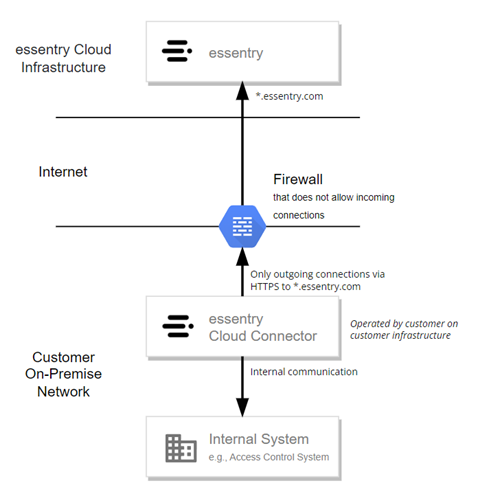
Windows Installation
This section covers installing, upgrading, and removing the essentry cloud connector on a Windows system. The installation files are packed as a zip file and extract to the following file structure:bin/- the folder contains executable and configuration filesinstall.ps1- Script to install the essentry cloud connectorstart.ps1- Script to start the essentry cloud connectorstop.ps1- Script to stop the essentry cloud connectoruninstall.ps1- Script to remove the essentry cloud connector (does not remove any files or directories)
Installation
Please start a PowerShell console with Administrator privileges.- Navigate to the extracted essentry cloud connector files folder:
cd <path> - Run the installation script:
./install.ps1
essentry_agent_.
To determine whether everything is running and configured correctly, please check if the service is in the Running state. In addition, essentry can check for any error report that may be caused by an incorrect or incomplete configuration and help to resolve it.
Upgrading
Please start a PowerShell console with Administrator privileges.- Navigate to the initial installation directory of the essentry Cloud Connector:
cd <path> - Run the uninstallation script:
./uninstall.ps1 - Extract the new files and replace the old files in the initial installation directory.
- Run the installation script:
./install.ps1